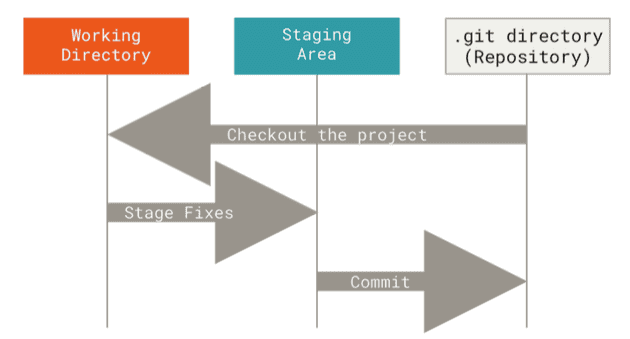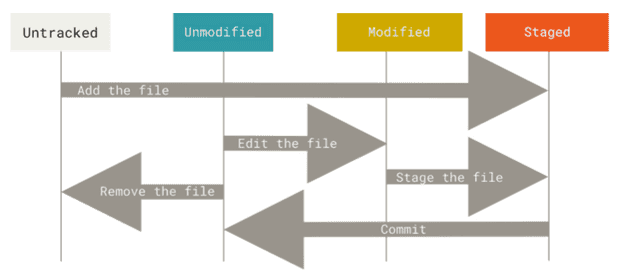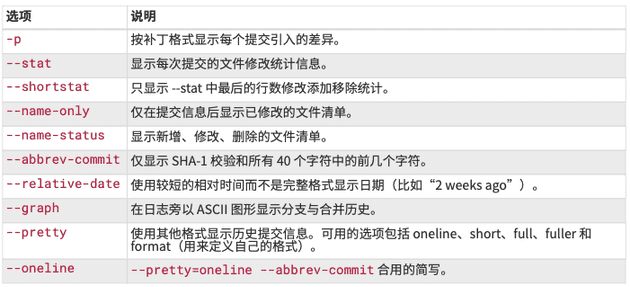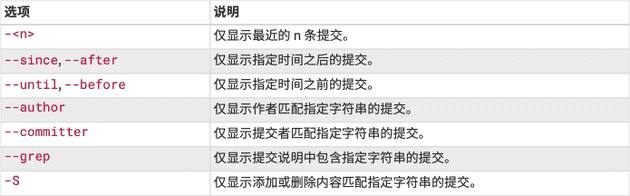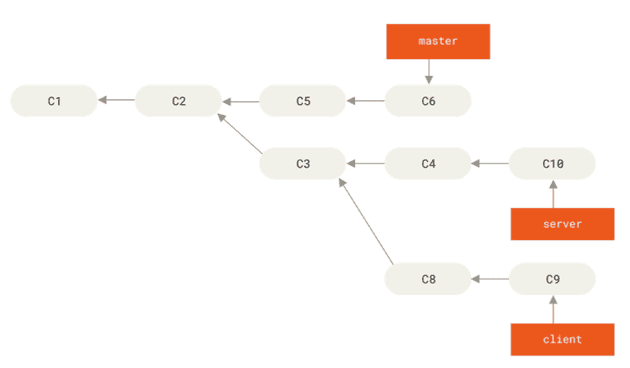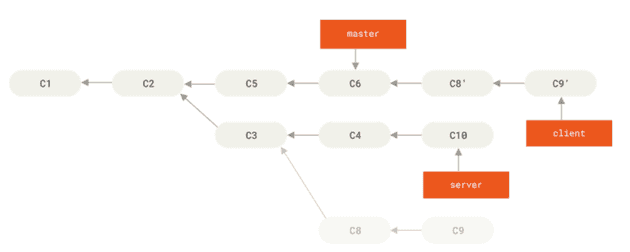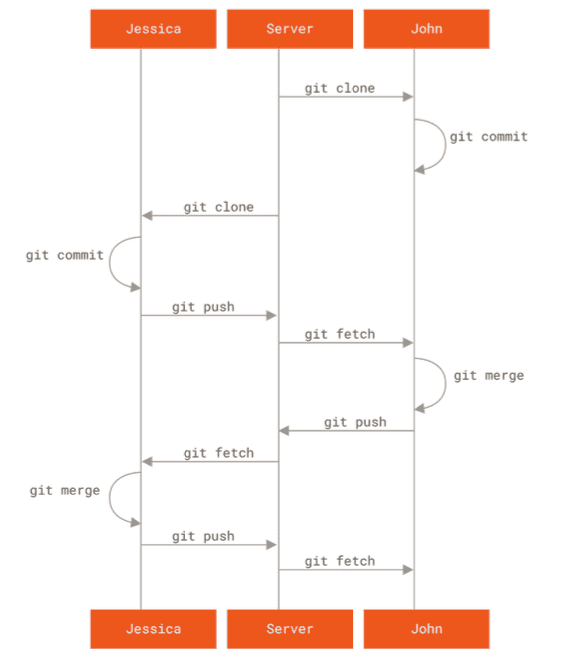工作区域
工作区:修改文件(modified)
git add .
暂存区:对已修改的文件做标记,使之包含在下次提交的快照中(staged)
git commit -m "xxx";
Git 目录:数据已经安全保存在本地数据库中(committed)
Untracked File 表示在之前的 commit 中从未出现
.gitignore
glob 模式:
# 忽略所有的 .a 文件
*.a
# 但跟踪所有的 lib.a,即便你在前面忽略了 .a 文件
!lib.a
# 只忽略当前目录下的 TODO 文件,而不忽略 subdir/TODO
/TODO
# 忽略任何目录下名为 build 的文件夹
build/
# 忽略 doc/notes.txt,但不忽略 doc/server/arch.txt
doc/\*.txt
# 忽略 doc/ 目录及其所有子目录下的 .pdf 文件
doc/\*\*/\*.pdfGit 命令
状态简览
git status -s 获取更为简略的输出
M README
MM Rakefile
A lib/git.rb
M lib/simplegit.rb
?? LICENSE.txt- M:已修改 (Modified)
- A:已暂存(Staged)
- ??:未跟踪(Untracked)
- MM:已修改,暂存后再次修改
以 A 为界限,A 上方表示没 add,A 下方表示已经 add,所以 lib/simplegit.rb 文件属于已经 add 的修改,那么就代表它是已经暂存的修改;lib/git.rb 代表新加暂存区的文件;而 README 和 Rakefile 都在 add 上方,表明 README 已修改未暂存,而 Rakefile 有一部分已修改未暂存。
查看修改
git diff 和 git diff --staged(git diff --cached)
git diff 比较的是 modified(未暂存)和源文件之间的差异
git diff --staged 比较的是 staged(已暂存)和源文件之间的差异
提交更新
git commit -a -m 'xxx' 跳过暂存区,不需要 git add, 直接 commit
从暂存区回到工作区
git restore --staged <filename> 把文件从已暂存状态变为已修改 (回到 git add 之前)
git reset HEAD <file> 同上
从工作区回到 unmodified
git restore <filename>
git checkout -- <filename>
删除文件
git rm <filename> -f 强制删除文件(modified 和 staged file 必须-f 才能删除,这么做是为了防止误删尚未 commit 的数据)
git rm --cached <filename> 让文件继续保留在磁盘中,但是并不继续追踪 (例如忘记在.gitignore 中添加,并且已经进入了暂存区)
移动文件
git mv <old_filename> <new_filename> 改名操作
例如 git mv README.md README 相当于这三步操作:
$ mv README.md README
$ git rm README.md
$ git add README查看历史
git log --pretty=format:"%h %s" --graph
git log 常用选项:
限制 git log 输出的选项:
git log --pretty="%h - %s" --author='<author_name>' 显示作者匹配的提交
重新 commit
git commit --amend 将暂存区文件提交:适用于在上一次 commit 之后,add 了一些新文件,但是还想沿用上一次的 commit 的情况
$ git commit -m 'initial commit'
$ git add forgotten_file
$ git commit --amend指定远程仓库
git remote add <shortname> <url>
Fetch vs Pull
git fetch <shortname> 访问短称为<shortname>的远程仓库,并且抓取当前仓库中没有的内容 (只下载,不合并)
切换分支
git checkout -b <branch>
相当于这两步:
$ git branch <branch>
$ git checkout <branch>git checkout -b <branch> <remote>/<branch> 相当于 git checkout --track origin/<branch> 表明新建一个<branch>并且将其关联到<remote>/<branch>
git branch -u 或 --set-upstream-to <remote>/<branch> 表示将<remote>/<branch>关联到当前分支
变基
git rebase --onto master server client
“取出 client 分支,找出它从 server 分支分歧之后的补丁, 然后把这些补丁在 master 分支上重放一遍”
事实上,rebase 也可能会有 confilct,所以同样需要手动处理,已决定是到底基于哪个 commit 新建的 commit,它和 merge 最大的区别在于 merge 会新生成一条 merge commit,而 rebase 则不会
Tips: 想要更改某个 commit 的 Author 信息:
git commit --amend --author="Zeyu Xiong<scyzx2@gmail.com>"Tips: 想要从别的分支拿一个 commit 覆盖到当前分支:
git log 拿到想要拿的分支的 ID
git checkout <当前分支>
git cherry-pick <ID>关于 Tag
新建本地 Tag
git tag <Tag Name>删除本地 Tag
git tag -d <Tag Name>新建远程 Tag
git push origin <Tag Name>删除远程 Tag
git push origin :refs/tags/<Tag Name>多人合作
Q&A
-
运行
git branch -a后,发现 list 出来的 remote 分支删不掉 (运行git push origin --delete <远程分支名>) (unable to delete remote, ref does not exist), 这是为什么?git branch -a中的远程分支,并不一定是真正的远程分支。它实际上是一个本地分支,用来 map 到远程分支。(remote branch, is not the branch in the remote repository)- 上述情况的发生,很有可能是没有及时
git fetch,导致远程分支已经被删掉了(可能 merge request 的设置是默认 merged 后就自动删除这个远程分支),但本地还残留着和它 map 的分支。 - 执行
git fetch --prune, 就可以自动删掉 map 不到远程仓库的,在本地的 “远程分支”。之后,就可以愉快地删除分支了。
- git push 报错:
remote: Password authentication is temporarily disabled as part of a brownout. Please use a personal access token instead.首先需要去 github 上刷一个 secret,然后在 repo 中操作:git remote set-url origin https://<tour_new_token>@github.com/<git_url>,现在就可以愉快地 push 了。
- git rename:
正常情况 (文件或文件夹均适用):git mv <old_name> <new_name>
改大小写(需要借助 temp):
git mv <old_name> temp
git mv temp <new_name>- 查找 commit
git log --all --grep='<key>'